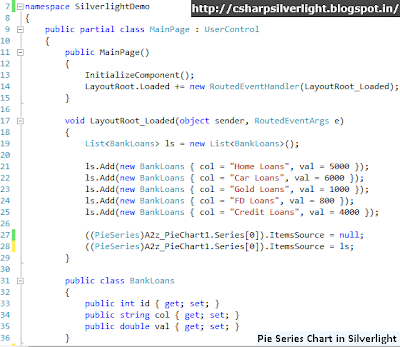The .NET Framework is a Platform for software development.The .NET Framework consists of
Provides many of the core services required for program execution.
CLS (Common Language Specification) :
The CLS defines a minimum set of standards that all languages using the .NET Framework must support,
CTS (Common Type System) :
The CTS ensures type compatibility between components developed in different languages.
.NET base class library :
The .NET base class library, which exposes a set of pre-developed classes to facilitate program development.
The primary unit of a .NET application is the assembly, which includes an assembly manifest. The assembly manifest describes the assembly and one or more modules , and modules contain the source code for the application.
A .NET executable is stored as an IL file. When loaded, the assembly is checked against the security policy of local system. If it is allowed to run, the first assembly is loaded into memory and JIT compiled into native binary code, where it is stored for the remainder of the program's execution.
- CLR (Common Language Runtime)
- CLS (Common Language Specification)
- CTS (Common Type System)
- .NET base class library
Provides many of the core services required for program execution.
CLS (Common Language Specification) :
The CLS defines a minimum set of standards that all languages using the .NET Framework must support,
CTS (Common Type System) :
The CTS ensures type compatibility between components developed in different languages.
.NET base class library :
The .NET base class library, which exposes a set of pre-developed classes to facilitate program development.
The primary unit of a .NET application is the assembly, which includes an assembly manifest. The assembly manifest describes the assembly and one or more modules , and modules contain the source code for the application.
A .NET executable is stored as an IL file. When loaded, the assembly is checked against the security policy of local system. If it is allowed to run, the first assembly is loaded into memory and JIT compiled into native binary code, where it is stored for the remainder of the program's execution.